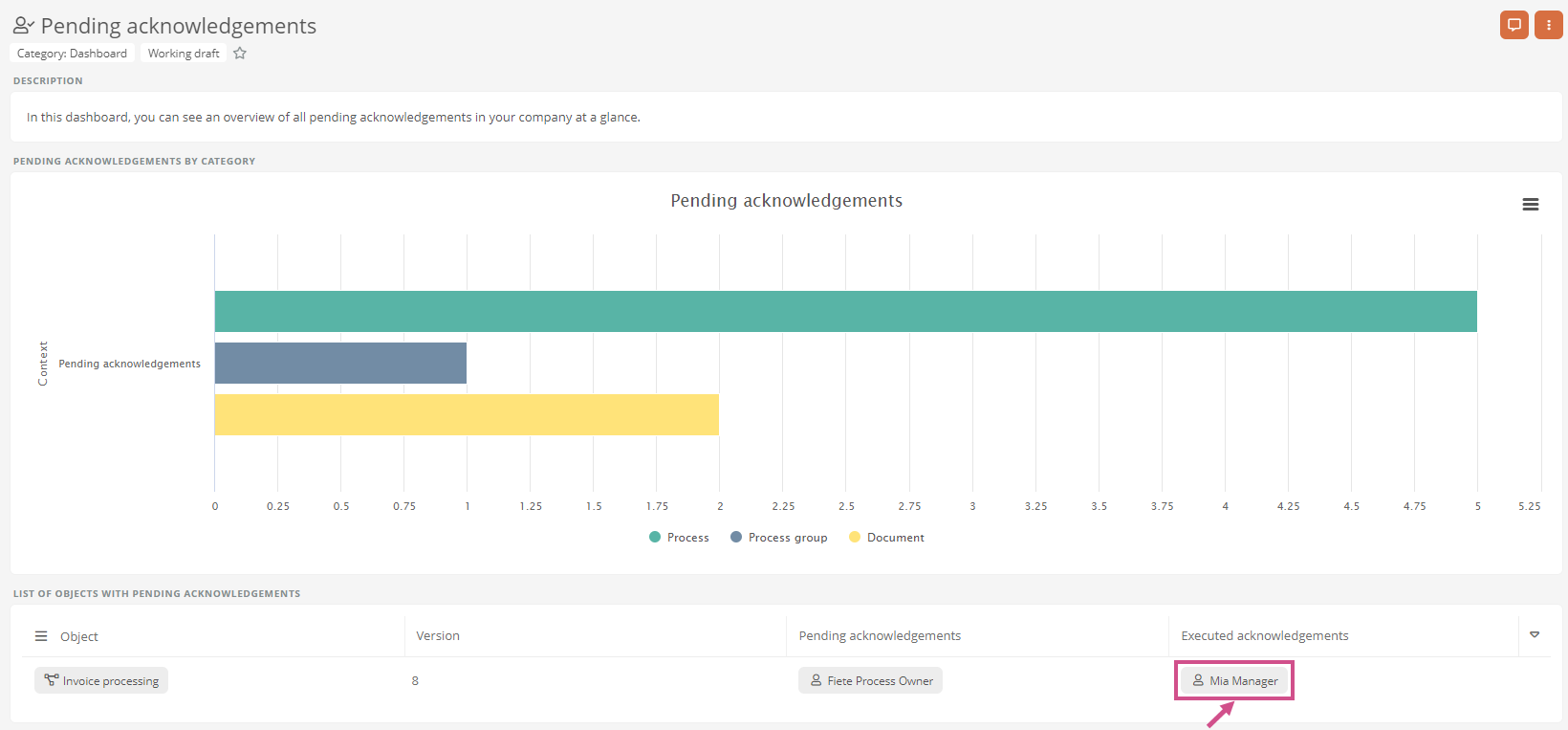Acknowledge version
Users who are to acknowledge a version will be notified about the acknowledgment via the following areas after the release:
-
Notifications in the Portal header
-
My tasks | Current tasks
Note: In order to be able to confirm acknowledgments in Aeneis, the user must be a member of the license group Release workflow (extended). See also Functional groups and license groups.
Versions can be acknowledged either directly in an acknowledgment card in Current tasks or in the Acknowledgment drawer:
| Action | Description |
|---|---|
| Call acknowledgment |
With this action, acknowledgers can open the acknowledgment drawer to execute their acknowledgment. See also: Acknowledgment drawer You perform the action in the following areas:
|
| Acknowledge |
The action is performed in My tasks | Current tasks in the object's acknowledgment card. You can acknowledge the version without navigating to the acknowledgment drawer and the object first. You can perform the action from the context menu of the task by clicking Acknowledge. Attention: Details of the changes to the process may escape you because you do not see the object. |
| Navigate to the acknowledgment via card |
The action is performed via the notifications in the Portal header. You can acknowledge the version by navigating to the object's acknowledgment drawer. By clicking on the notice notification card you navigate to the notice drawer. |
Instruction - Execute acknowledgment in the drawer:
-
-
In My Tasks | Current tasks, click More actions, and then click Call acknowledgment in the context menu:
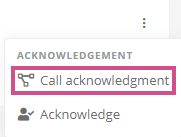
-
In the Portal header, click the acknowledgment notification:
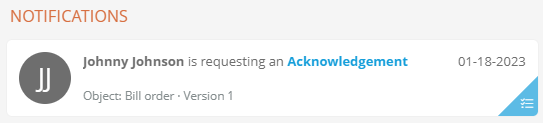
-
-
Click Acknowledge in the acknowledgment drawer:
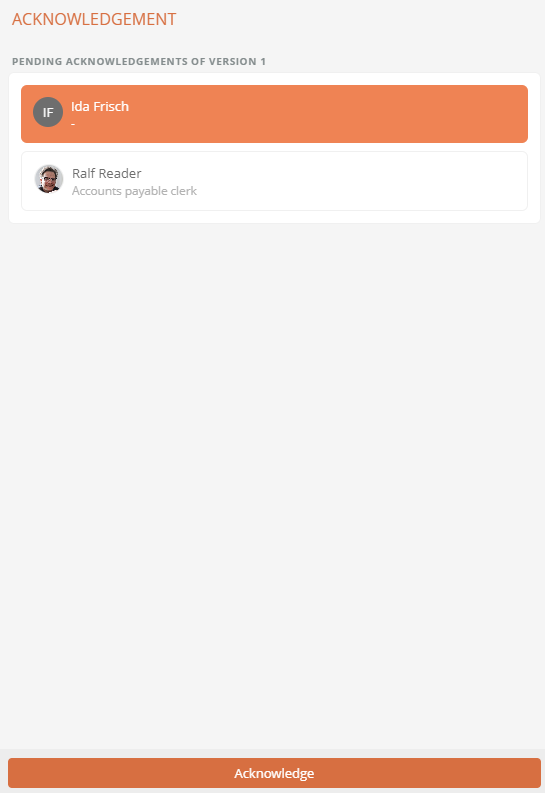
Note: By default, users do not have to authenticate themselves when they acknowledge of a version. However, you can configure the Portal report so that recipients have to authenticate themselves again when acknowledging. See also Configure acknowledgement with authentication.
Instruction - Perform acknowledgment in the Current tasks directly:
-
In My Tasks | Current tasks, click More actions in the acknowledgment task.
-
In the context menu, click Acknowledge:
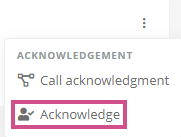
Note: By default, users do not have to authenticate themselves when they acknowledge of a version. However, you can configure the Portal report so that recipients have to authenticate themselves again when acknowledging. See also Configure acknowledgement with authentication.
Results:
-
In the BPM report Open acknowledgments, the acknowledgment of the user is displayed as completed if the acknowledgment of other users is still pending:
-
In the acknowledgment drawer, the acknowledgment is displayed as completed:
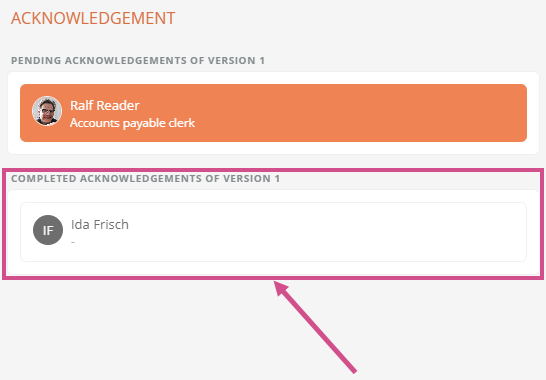
-
In the My Tasks section, the completed acknowledgment is displayed as a card in Task tracking: